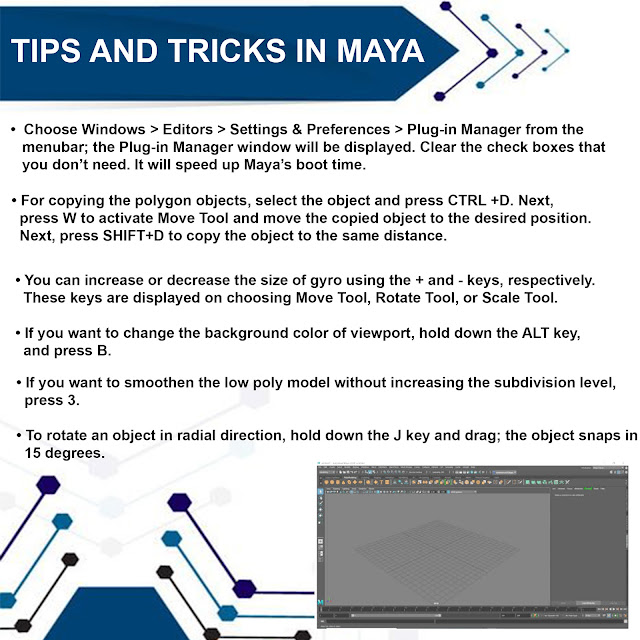
Maya Experts, Your Personal Maya Guide
This Blog serves as an additional learning resource for "The Autodesk Maya Books. It contains latest tutorials, articles, views, reviews, and tips & tricks on Autodesk Maya - A CADCIM Technologies, USA Initiative
Thursday, May 14, 2020
Tuesday, April 21, 2020
Autodesk Maya 2020 Book Trailer | CADCIM Technologies
Autodesk Maya 2020: A Comprehensive Guide (Book Trailer), Maya 2020 Book by Prof.Sham Tickoo and CADCIM Technologies
Autodesk Maya 2020 Book Trailer | CADCIM Technologies
Labels:
Autodesk Maya 2020,
CADCIM Technologies,
Maya 2020
Friday, April 17, 2020
Autodesk Maya Tutorial | Liquid Simulations
In this tutorial, you will learn about use particles to create the effect of blobby liquid coming out of a pipe. (Liquid Simulation in Autodesk Maya).
Autodesk Maya Tutorial | Liquid Simulations
Tuesday, July 16, 2019
Useful Hotkeys for Modeling In Maya 2019 | Some Tips & Tricks
View here some useful Hotkeys for modeling in Maya software
Kindle version aviaible on Amazon for buy Click on below link
Autodesk Maya 2019: A Comprehensive Guide, 11th Edition
Short Keys ( Autodesk Maya)
|
Functions
|
G
|
Recall the last used tool
|
3
|
Model displayed in smooth mode
|
1
|
Model displayed unsmooth
|
4
|
Model displayed in Wireframe mode
|
5
|
Shaded Mode
|
6
|
Texture visible in the model
|
F9
|
Quickly go into Vertex mode
|
F10
|
Quickly go into Edge mode
|
F11
|
Quickly enter Face/Polygon mode
|
F12
|
Quickly go into UVs mode
|
CTRL+A
|
To toggle between the Attribute Editor and Channel Box
|
+
|
To increase the size of the Pivot
|
_
|
To decrease the size of the Pivot
|
Ctrl + D
|
Duplicating the objects
|
Multi
|
To select Vertices, Faces and Edges without changing modes.
(Select the object and Right-click on the viewport; the flyout is displayed and select "Multi" option from the flyout. Now you can select Vertices, Faces and Edges without going into their respective modes)
|
Useful Tips and Tricks for Maya 2019 Software
- When you set the camera in Maya and focus a particular area is difficult task. To do this easy way first select the model and Right Click; the flyout is displayed. Choose Vertex or Faces. Now select a few vertex or faces in that area where you want focus the camera and press F key. Now, you can freely pivot the camera around that area.
- Easy way to snap the vertex in Maya, select the model and Right-click; the flyout is displayed. Choose the vertex option. Next, select the vertex you want to snap. Now hold down the V key then middle mouse button and move to any other vertex in same model.
- Easy way to set the Pivot point to move and rotate. Select the object in the viewport and press the INSERT key; the gizmo is displayed. Now, set the gizmo and press the W key to move the object or press the R key to rotate the object.
- Easy way to work in Soft selection mode, select the model in viewport and Right-click and choose the Vertex option. Next, press B; Soft Selection mode is displayed and selection change where yellow is the strongest and it falls off to red which is the weakest. To blend and smooth out the selection, hold down the B key, then you can click the middle mouse button and gently drag right to increase the selection or left to decrease. Now, press the W key for move. This is very helpful for making terrain, mountain, and organic modelling.
Kindle version aviaible on Amazon for buy Click on below link
Autodesk Maya 2019: A Comprehensive Guide, 11th Edition
Labels:
Autodesk Maya 2019 Book,
Maya 2019 Short Keys,
Maya 2019 Software,
Maya Software Tips & Tricks
Location:
United States
Friday, May 31, 2019
Autodesk Maya 2019: A Comprehensive Guide, 11th Edition
Autodesk Maya 2019: A Comprehensive Guide book covers all features of Autodesk Maya 2019 software in a simple, lucid, and comprehensive manner. It aims at harnessing the power of Autodesk Maya 2019 for 3D and visual effect artists, and designers. This Autodesk Maya 2019 book will help you transform your imagination into reality with ease. Also, it will unleash your creativity, thus helping you create realistic 3D models, animation, and visual effects. It caters to the needs of both the novice and advanced users of Maya 2019 and is ideally suited for learning at your convenience and at your pace.
Labels:
Autodesk Maya 2019 Book,
Autodesk Maya 2019 for 3D,
Autodesk Maya 2019 Visual Effect Artists.,
Maya 2019 Book
Location:
United States
Subscribe to:
Posts (Atom)

